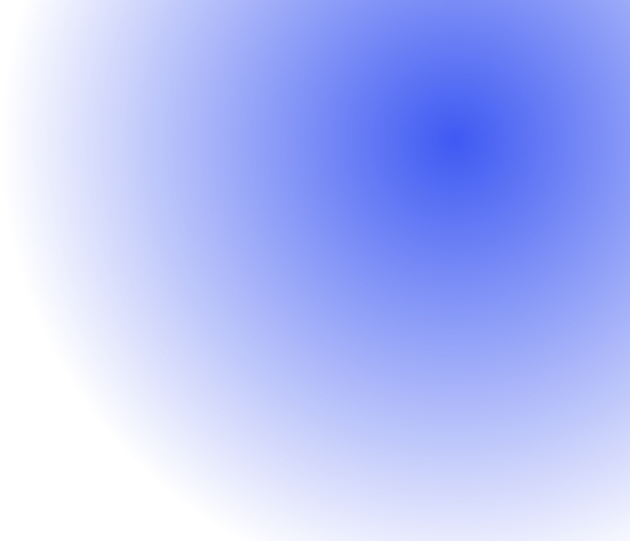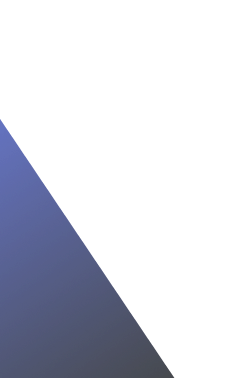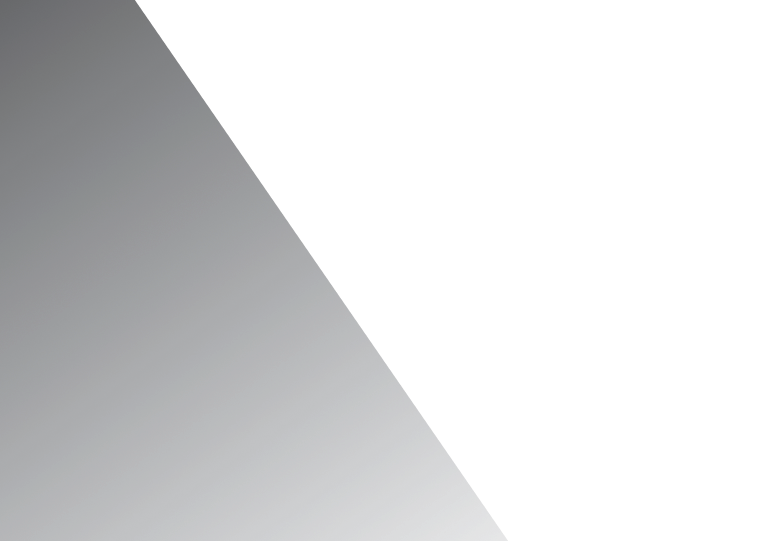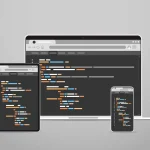Boost Your Workflow: How to Integrate Chat GPT into Excel and Google Sheets

ChatGPT, developed by OpenAI, transforms how we interact with spreadsheets by bringing advanced language model capabilities to tools like Excel and Google Sheets [1]. This integration allows for simplifying and automating spreadsheet tasks with human-like text generation, making it a groundbreaking step for data organization and analysis [1].
By leveraging the power of chatgpt, users can enhance Excel and Google Sheets, propelling their productivity to new heights despite the model’s training data only extending up to September 2021 [1] [2]. This advancement underscores the evolving relationship between AI and spreadsheet functionalities, underscoring a new era of efficiency in data handling [1].
How ChatGPT Integration Enhances Spreadsheet Functions
Integrating ChatGPT into Excel and Google Sheets significantly enhances spreadsheet functionalities, making tasks more efficient and intuitive. Here’s how:
- Text and Data Management:
- Generating and Translating Text: Quickly create or translate text within your spreadsheets, streamlining content creation [3].
- Ad Copy and Descriptions: Effortlessly generate compelling ad copy, descriptions, and taglines, perfect for marketing campaigns [3].
- List Cleaning and Tag Generation: Automate the cleaning of lists and generation of tags, saving valuable time [3].
- Analysis and Insights:
- Competitor and Content Gap Analyses: Gain insights into competitors and identify content gaps directly in Google Sheets, facilitating strategic planning [3].
- Keyword Research and SEO: Conduct keyword research and generate schema markup suggestions, enhancing SEO efforts [3].
- Data Visualization: Create visualizations or graphs for a clearer understanding of data trends [6].
- Formulas and Automation:
- Writing Excel Formulas: Simplify complex calculations like sales tax, commissions, and inventory management with ChatGPT’s assistance in writing formulas [4].
- Automating Tasks: Use ChatGPT to write VBA code for automating repetitive Excel tasks, improving efficiency [9].
- Enhancing Collaboration: Get tips for better collaboration in Google Sheets, promoting teamwork and productivity [5].
This integration not only saves time but also elevates the quality of data analysis and presentation, making it a valuable addition to any workflow [7][3].
Setting Up ChatGPT in Excel and Google Sheets
Integrating ChatGPT into Excel and Google Sheets can be accomplished through a variety of methods, each tailored to enhance your spreadsheet capabilities:
- For Google Sheets:
- For Excel:
- Utilize third-party plugins such as Numerous.ai, Excel Labs from Microsoft Garage, or ChatGPT for Excel by Apps Do Wonders to integrate ChatGPT [9].
- For direct integration, navigate to ‘Insert’ > ‘Get Add-Ins’, and search for ‘ChatGPT Excel’ [10].
- Microsoft is also incorporating ChatGPT directly into Excel via Microsoft Copilot, allowing users to ask questions and complete tasks using ChatGPT [9].
- API and Scripting for Advanced Integration:
- Use the ChatGPT API with Google Apps Script for custom responses in Google Sheets [3] [2].
- The script requires parameters like model, max tokens, and temperature, which dictate the response’s length and randomness [2].
- Supermetrics users can leverage ‘Add results summary by ChatGPT’ for summarizing data results in both Excel and Google Sheets [17].
This approach ensures a seamless integration process, enabling users to harness the full potential of ChatGPT in their spreadsheets, thereby streamlining tasks and enhancing productivity.
Practical Applications and Examples
ChatGPT’s integration into Google Sheets and Excel significantly streamlines data management and analysis, offering practical applications that enhance productivity and efficiency. Here are some examples:
- Automated Data Input and Structuring:
- Enhanced Spreadsheet Functions with ChatGPT:
- Text Generation and Translation: Create or translate text directly within spreadsheets, facilitating international projects and communications [7][3].
- Table Creation: Effortlessly generate tables for better data organization and presentation [3].
- Data Analysis: Perform complex data analyses, offering insights that support decision-making processes [7][3].
These applications demonstrate how ChatGPT can transform spreadsheet tasks, making them more efficient and less time-consuming. By automating routine processes and enhancing functionalities, ChatGPT allows users to focus on more strategic aspects of their work.
Conclusion
The journey through integrating ChatGPT into Excel and Google Sheets highlights a transformative leap in spreadsheet management and data analysis. By harnessing the capabilities of ChatGPT, users unlock a higher level of efficiency, making tasks less laborious and more intuitive—from generating and translating text to automating complex analyses and insights. These enhancements not only streamline workflow but also empower users to leverage their data in innovative ways, fostering better decision-making and strategic planning. As the applications of ChatGPT within these platforms expand, the possibilities for users to refine, analyze, and present their data do as well, marking a significant stride towards the future of spreadsheet management.
Exploring the practical applications and examples further underscores the impact of ChatGPT on productivity and collaboration in Google Sheets and Excel. The ease of automating data structuring and analysis allows for more time to be spent on extracting valuable insights and driving meaningful outcomes. It’s evident that the integration of ChatGPT is not just an enhancement but a necessary evolution in managing and interpreting data efficiently. For those ready to take their spreadsheet tasks to the next level with ChatGPT, consider taking the next step to Let Me Walk You Through It – Book a Meeting. Embrace this technology, and witness firsthand the elevated potential it brings to your workflows, ensuring that your data works for you in the most optimal way possible.
Let Me Walk You Through It.
FAQs
Q: What are the steps to integrate ChatGPT with Google Sheets?
A: To integrate ChatGPT with Google Sheets, follow these steps:
- Install the GPT for Sheets and Docs add-on.
- Obtain your OpenAI API key.
- Configure the add-on by setting up your API key in GPT for Sheets and Docs.
- Begin using ChatGPT functions within Google Sheets.
Q: How can I activate GPT functions within Google Sheets?
A: To activate GPT functions in Google Sheets, go to Extensions, select GPT for Sheets and Docs, and then choose to Enable GPT functions. After this, you’ll be able to use any GPT function in your spreadsheet.
Q: Is it possible for ChatGPT to create Excel spreadsheets?
A: Yes, thanks to advancements in artificial intelligence, ChatGPT can be utilized to simplify and automate the process of creating Excel spreadsheets.
Q: How do I transfer code from ChatGPT into a Google Sheet?
A: To copy code from ChatGPT to a Google Sheet, you would typically select the generated code from the ChatGPT interface and paste it directly into the desired cell or script editor in your Google Sheet. Make sure to use the appropriate syntax and format for Google Sheets.
References
[1] – https://jestor.com/blog/a-i/how-to-use-chat-gpt-ai-to-create-spreadsheets/[2] – https://www.youtube.com/watch?v=gg9OuyMefFw
[3] – https://www.searchenginejournal.com/integrating-chatgpt-google-sheets-enhanced-data-analysis/494893/
[4] – https://www.zdnet.com/home-and-office/work-life/how-to-use-chatgpt-to-write-excel-formulas/
[5] – https://gptforwork.com/blog/chatgpt-for-google-sheets-how-to-guide
[6] – https://www.youtube.com/watch?v=pGeyR8nF1kM
[7] – https://gptforwork.com/
[8] – https://www.youtube.com/watch?v=eV59wXCTy2M
[9] – https://www.popautomation.com/post/how-to-use-chat-gpt-with-excel
[10] – https://penji.co/chatgpt-for-excel/
[11] – https://www.linkedin.com/pulse/how-use-chatgpt-microsoft-excel-smarter-decision-making-evtyc
[12] – https://www.reveation.io/blog/chatgpt-excel-integration/
[13] – https://www.linkedin.com/pulse/get-power-chatgpt-your-spreadsheets-docs-allie-k-miller
[14] – https://www.trymito.io/blog/how-chatgpt-works-with-spreadsheets
[15] – https://www.analyticsvidhya.com/blog/2023/09/how-to-use-chat-gpt-for-google-sheets/
[16] – https://workspace.google.com/marketplace/app/gpt_for_sheets_and_docs/677318054654
[17] – https://support.supermetrics.com/support/solutions/articles/19000151684-about-results-summary-by-chatgpt-in-google-sheets-and-excel
[18] – https://gptforwork.com/how-to-connect-chatgpt-to-google-sheets
[19] – https://www.youtube.com/watch?v=kL4gyBPkcv8