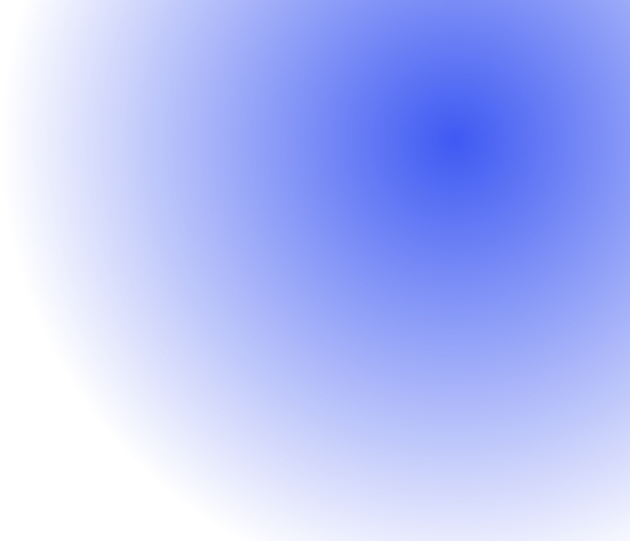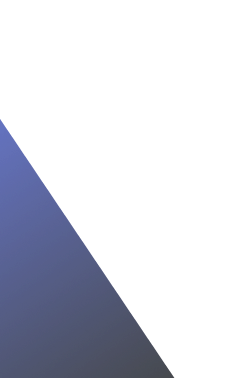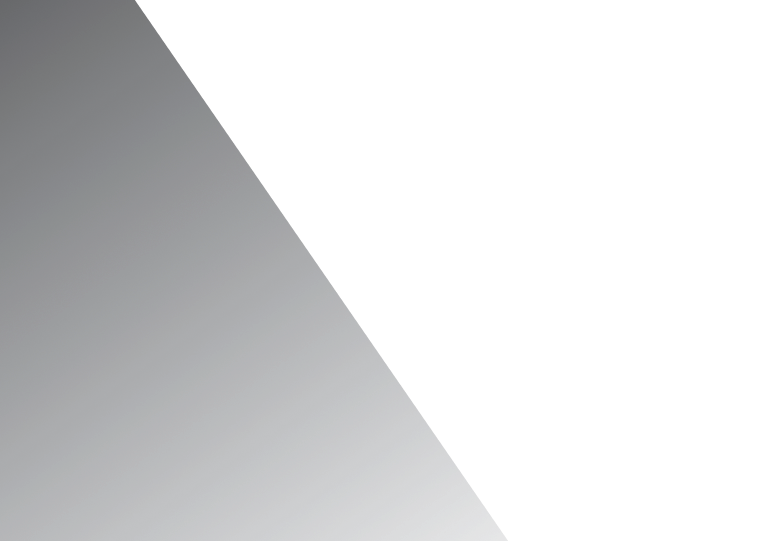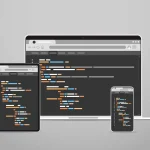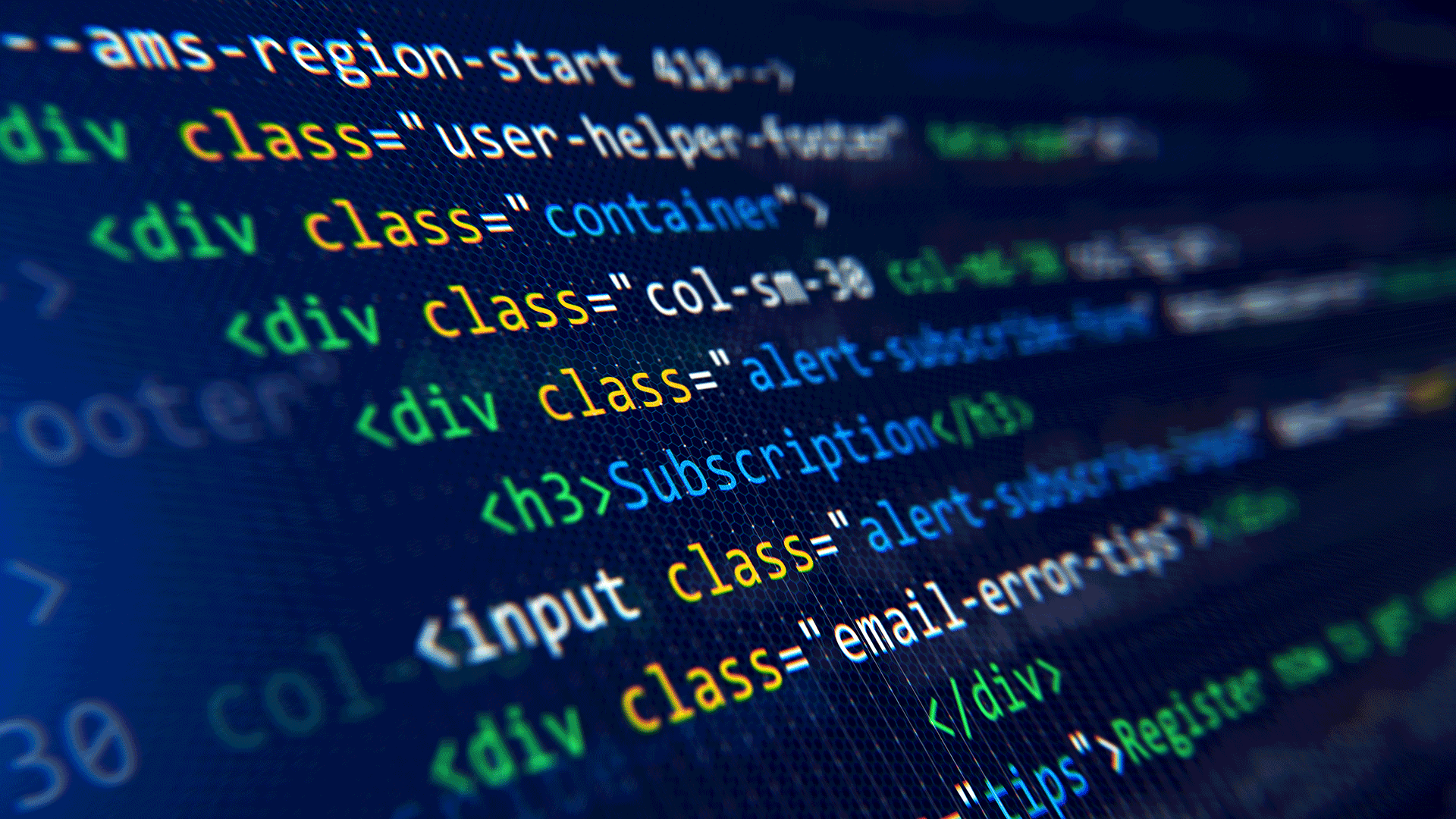
Setting Up and Using PHP’s Built-in Server ????
Dive into our comprehensive guide on how to leverage PHP built-in server for effective local development and testing. This powerful tool, while not intended for production use, is perfectly suited for creating efficient and flexible development environments. Unearth the potential of this invaluable resource and how it can drastically streamline your PHP development process.
Prerequisites ????
Before you embark on this journey, ensure you have the following prerequisites installed on your system:
- PHP (version 5.4 or later): You can download and install PHP from the official PHP website.
- Command-line interface (CLI): You should have access to a command-line interface or terminal.
Setting Up the PHP Built-in Server ⚙️
Here are the steps to set up and run the PHP built-in server:
- Clone or download this repository: Begin by cloning this repository to your local machine or download the code as a ZIP file and extract it.
- Navigate to the “PHP Built-in Server” section: Using the command-line interface, navigate to the “PHP Built-in Server” section of this repository. For example, if you’ve cloned the repository to your Documents folder, use the following command:
cd ~/Documents/php-professional-notes/PHP-Built-in-Server
- **Start the PHP built-in server:** Start the server by running the following command:
php -S localhost:8000
Feel free to replace localhost:8000 with your preferred hostname and port number.
- Access your PHP application: Open your web browser and visit http://localhost:8000 (or the hostname and port number you specified). You should now see your PHP application running!
Stopping the Server ????
To stop the PHP built-in server, press Ctrl + C in the command-line interface where the server is running. This will gracefully shut down the server.
Configuration ????
To override the default document root (i.e., the current directory), use the -t flag:
php -S <host/ip>:<port> -t <directory>
If you have a public/ directory in your project, you can serve your project from that directory using the following command:
php -S localhost:8080 -t public/
Examples ????
This section includes several examples demonstrating how to use PHP’s built-in server.
You can view the examples:
Further Reading ????
For more details about PHP’s built-in server, check the official PHP documentation.
As you continue your PHP exploration, be sure to stay tuned for our upcoming guides. Next, we’ll be exploring how to create your first simple web page with PHP. This guide will walk you through the basics of PHP syntax and the process of creating dynamic web pages.
Following that, we’ll dive into understanding PHP variables and data types. It’s an exciting next step in our journey where we will delve into the heart of PHP and unlock new powers.
So, keep exploring, and remember: every line of code brings us closer to PHP mastery!
We’d love to hear from you! Do you have any questions, comments, or experiences you’d like to share? Leave a comment below—we enjoy your insights. And if you found this guide helpful, please consider sharing it with your peers. Let’s create a world where everyone can explore PHP with ease. Happy coding! ????????????????